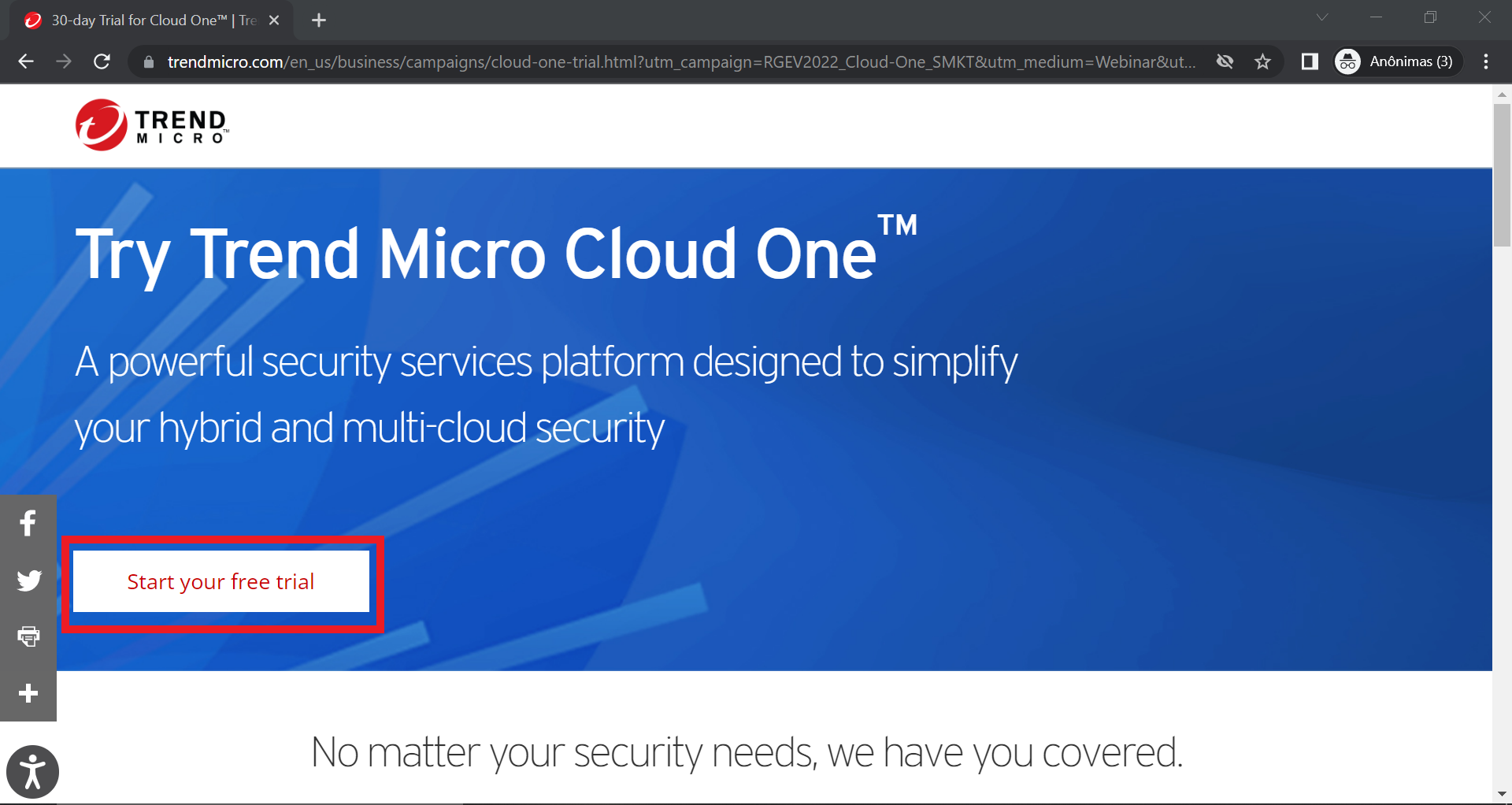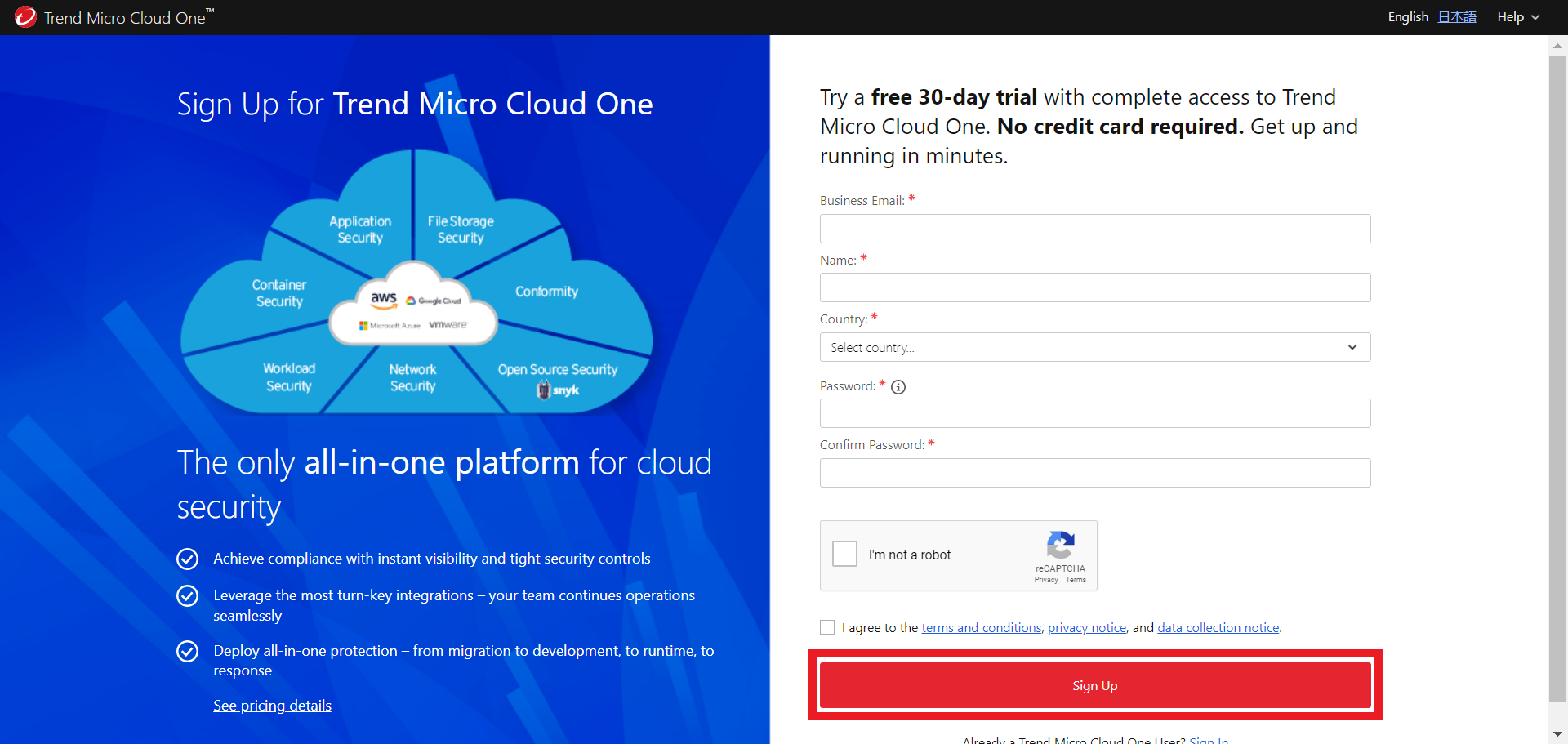File Storage Security Workshop
Requirements
1 - An AWS Account with AdministratorAccess permission, Sign up here if it’s not already the case! You can learn about the AdministratorAccess permissions here
2 - An Amazon S3 bucket that you want to use in this workshop, if you don’t have one, you can learn how to create one here
Register for a FREE TRIAL - Cloud One Account
We have two ways to help customers with Free trial:
1º Subscribe on AWS Marketplace for 30 days free trial
Don't subscribe for a free trial on your Cloud One account if you have an existing Cloud One account with a subscription or private offer in use.
If you have one existing Cloud One Account with a subscription in use, please create a new account into your current Cloud One login and then subscribe to the free trial for this new Cloud One Account.
-
1. Log in your AWS account: AWS Console
-
2. Go to AWS Marketplace Subscriptions - Trend Micro - Cloud One, then click “Continue to Subscribe”
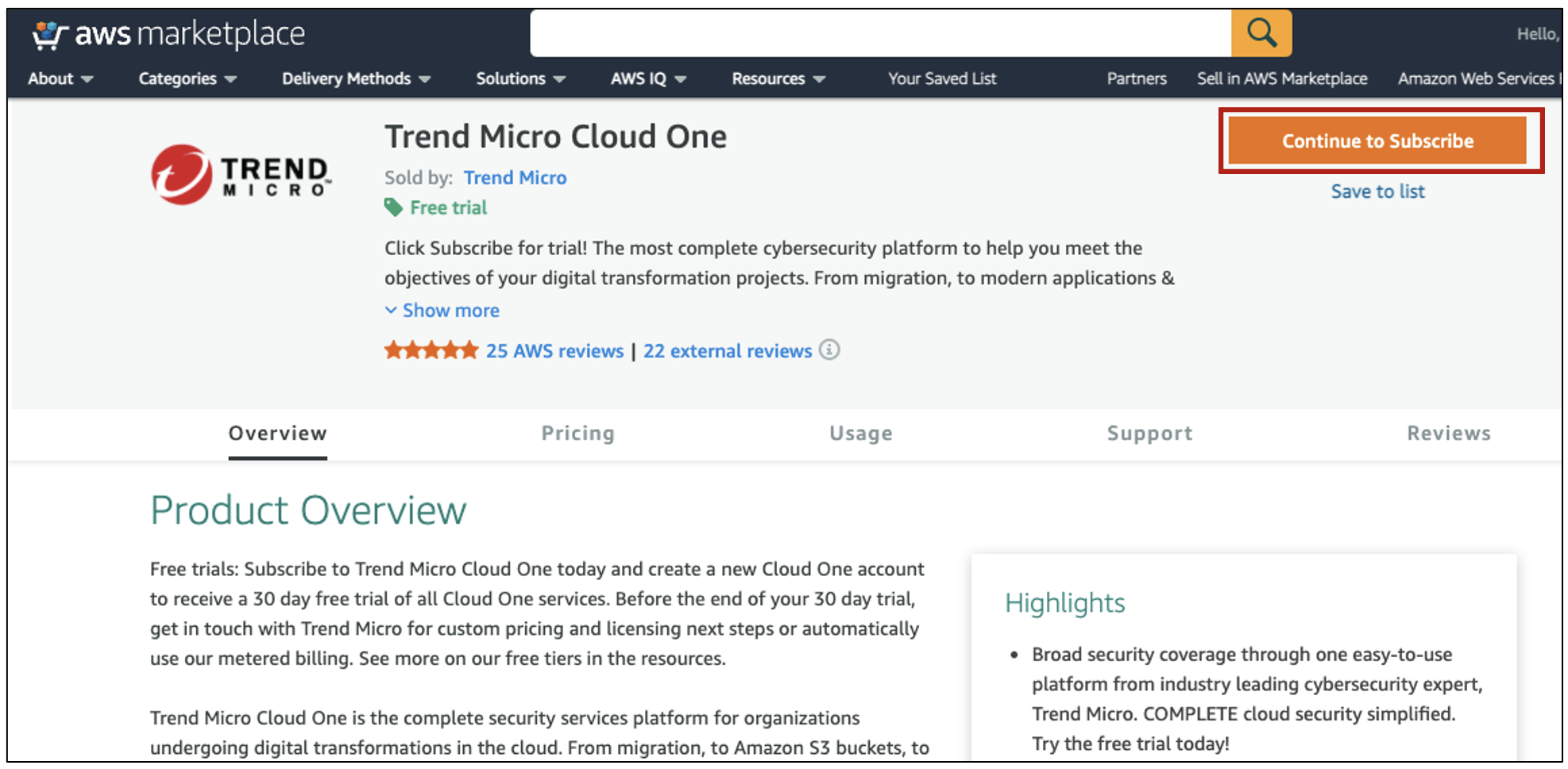
-
3. Click on “Subscribe”
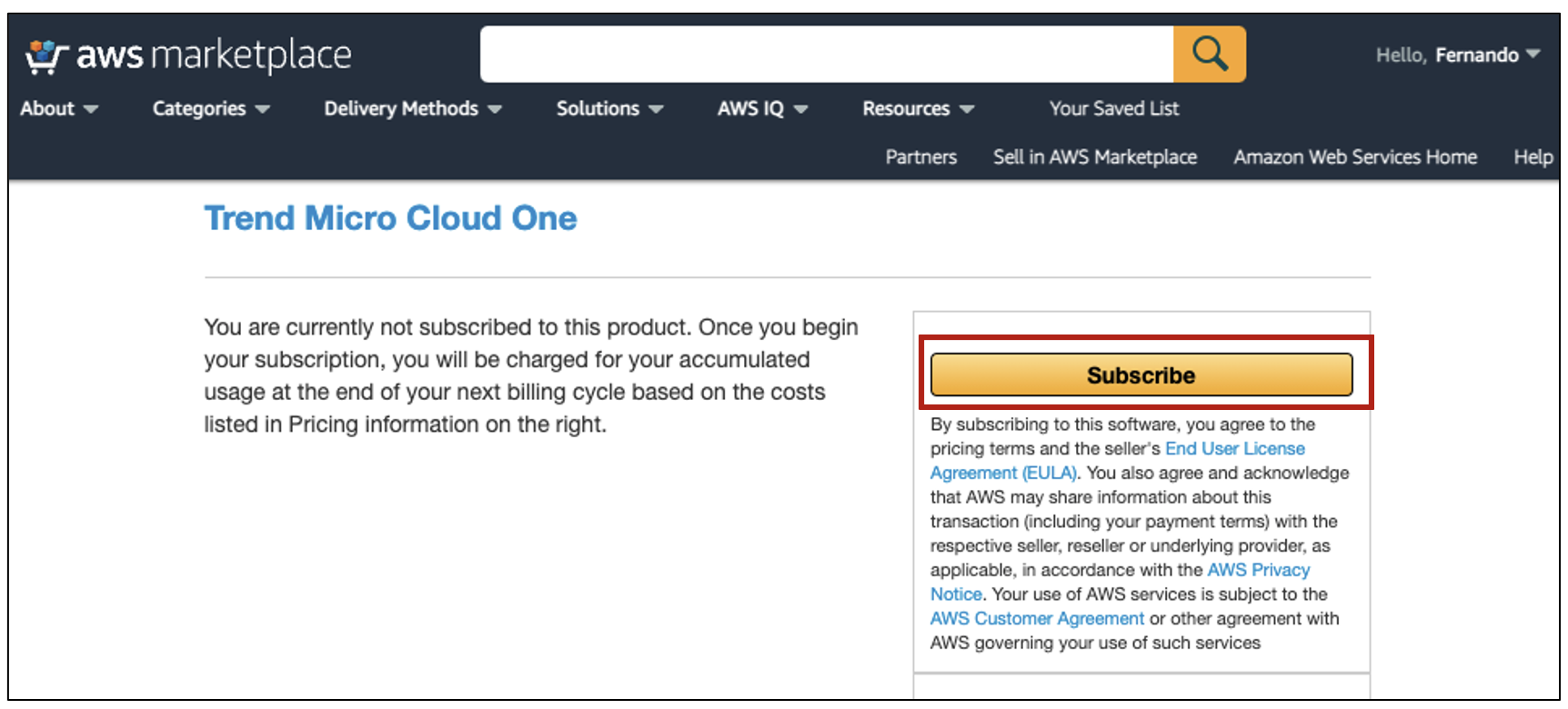
-
4. You will need to click on Set Up Your Account to connect with your existing Cloud One account (without any current subscription) or create a new Cloud One Account.

-
5. Login with your existing Cloud One account or Sign Up for a new account
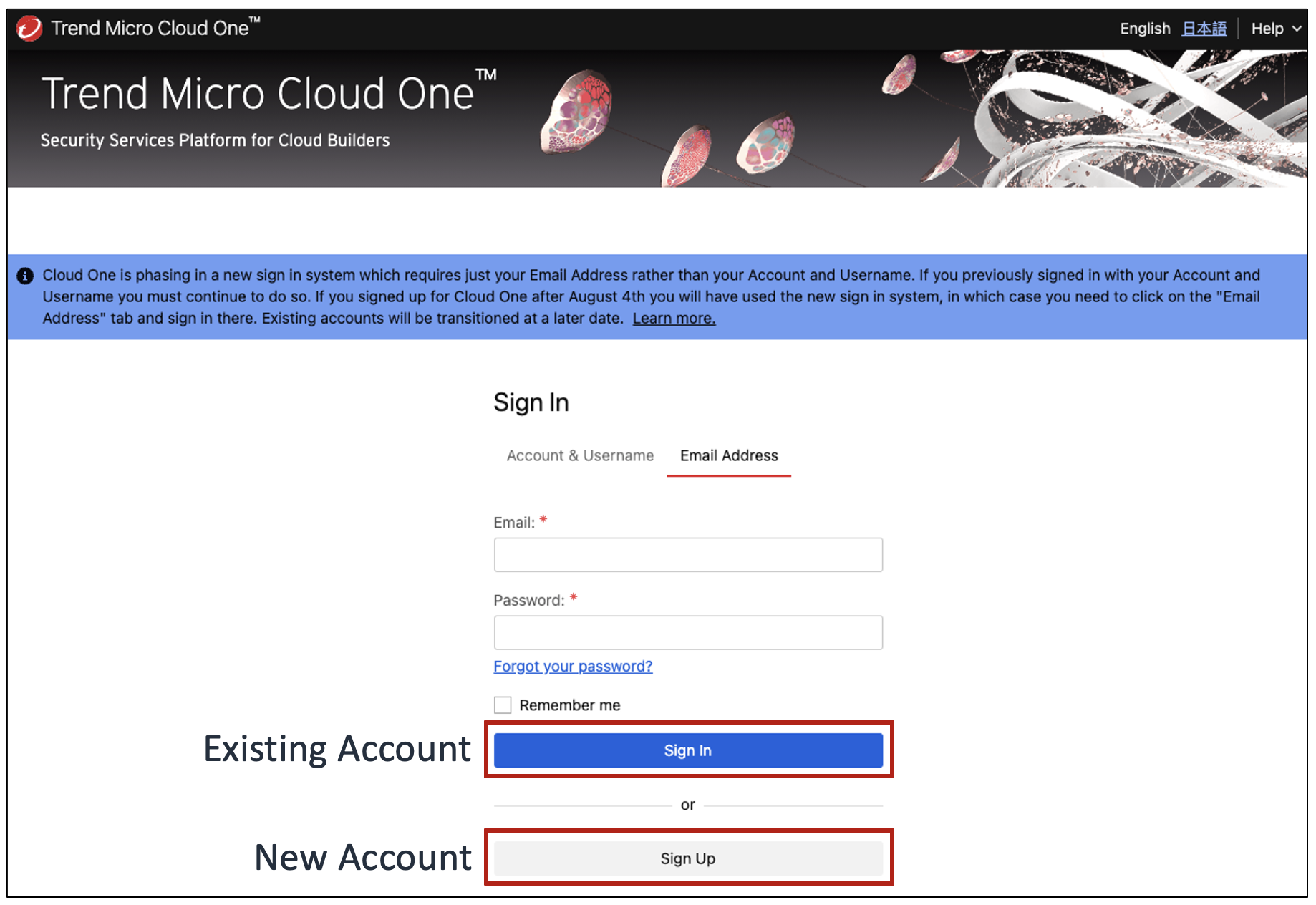
-
6. Fill up the form details and click Sign Up.
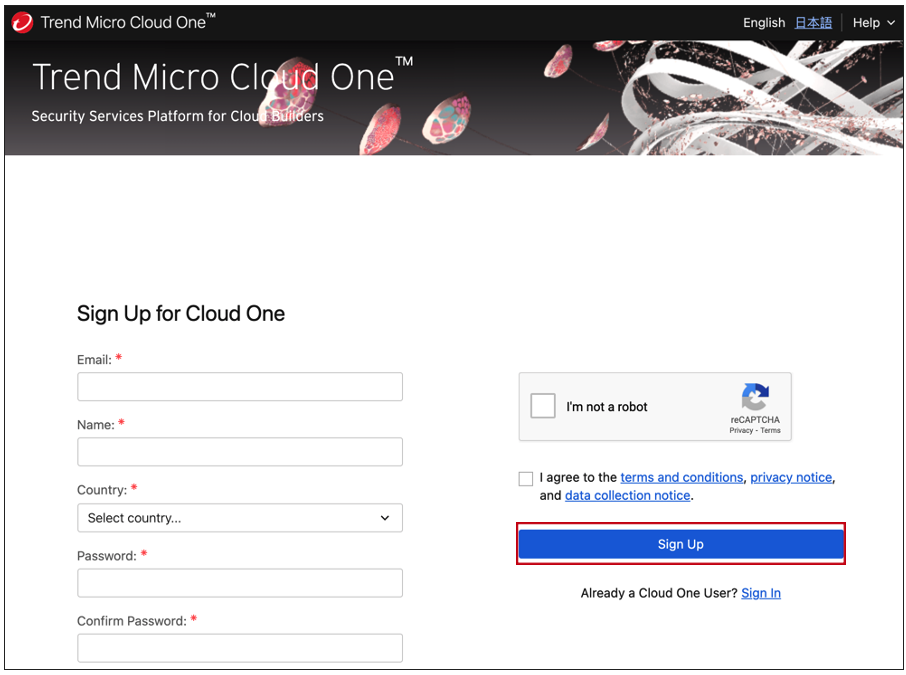
-
7. After you will see a message about your Sign Up in Cloud One.

-
8. Go to your mailbox from the email that you used to register in Cloud One and verify your registration from Cloud One. The email will look like the below example, you will just need to click Verify Email.

-
9. Now you will need to sign in to complete the verification process.
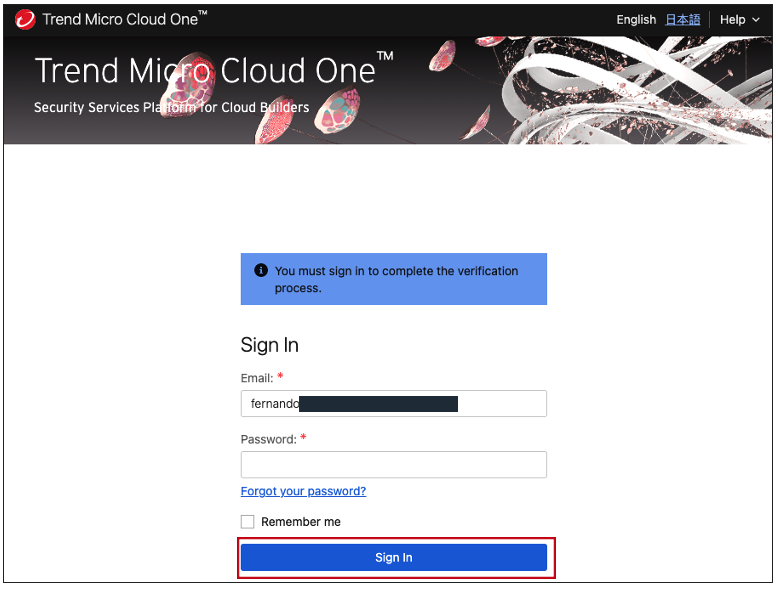
-
10. Select the Account that you created and then click Go

-
11. To make sure the subscription was enabled correctly, click on “Subscription Management”
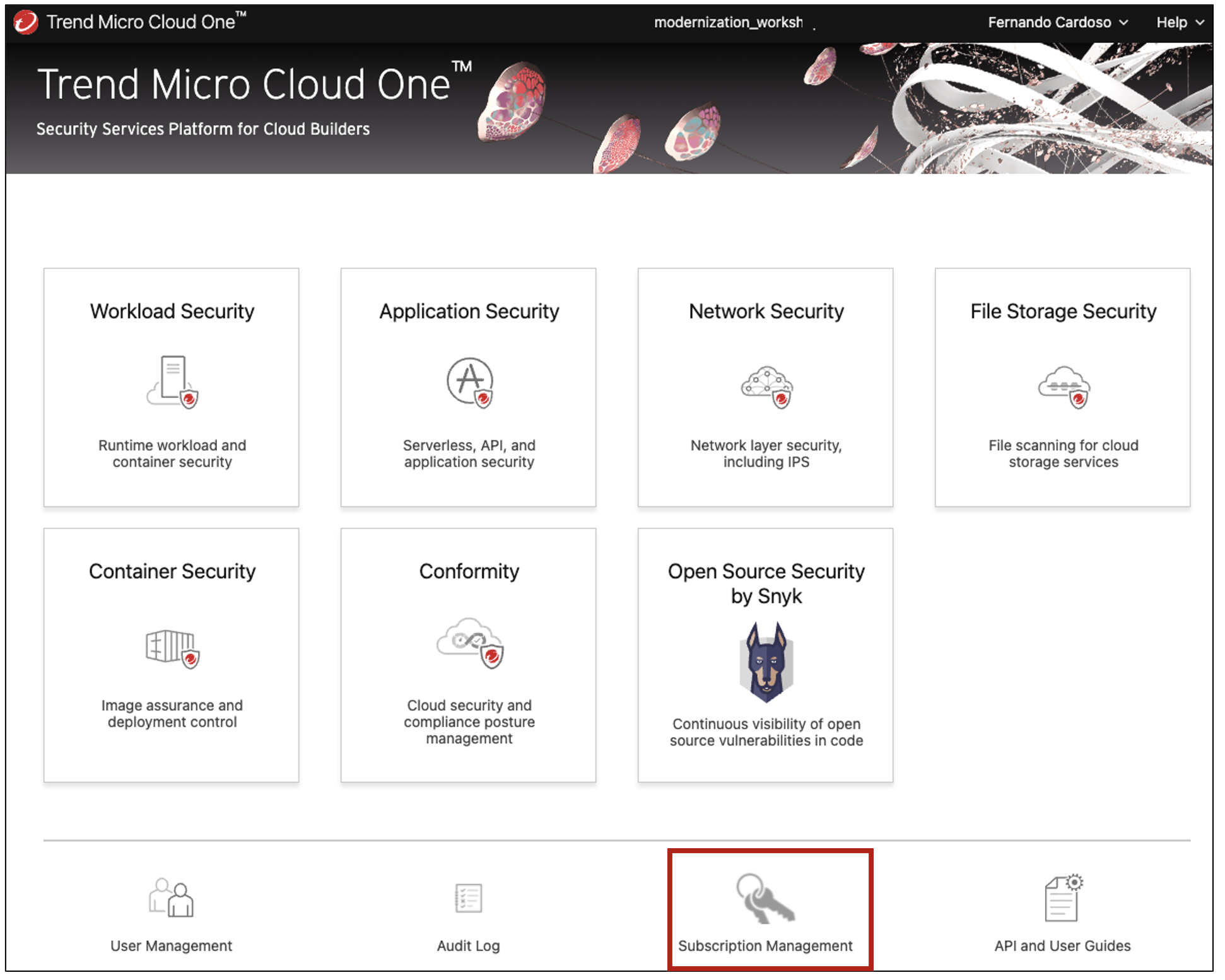
-
12. You will see that subscription shows as subscribed and the Subscription Type is AWS Marketplace. Perfect!! You are all set up.
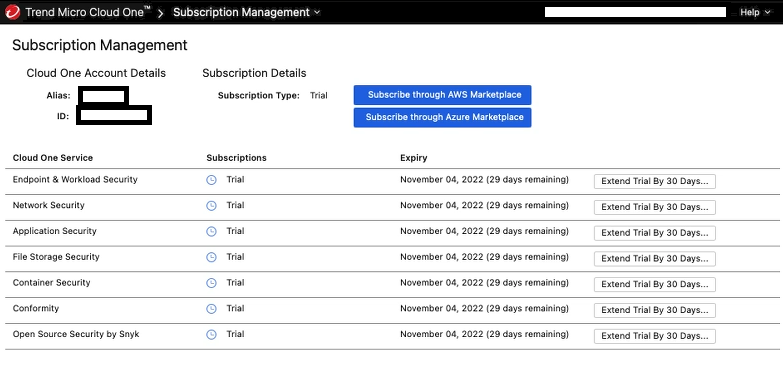
2º Register on Cloud One portal for 30 days free trial
-> CLICK HERE to see the steps-by-steps on how to create your Cloud One Account
1. Go to Register for a free trial, and click on the button Start your free trial
2. Fill-up the form details and click Sign Up.
3. After that you will see a message about your Sign Up in Cloud One.

4. Go to your mailbox from the email that you used to register in Cloud One and verify your registration from Cloud One. The email will look like the below example, you will just need to click Verify Email.

5. Now you will need to sign in to complete the verification process.
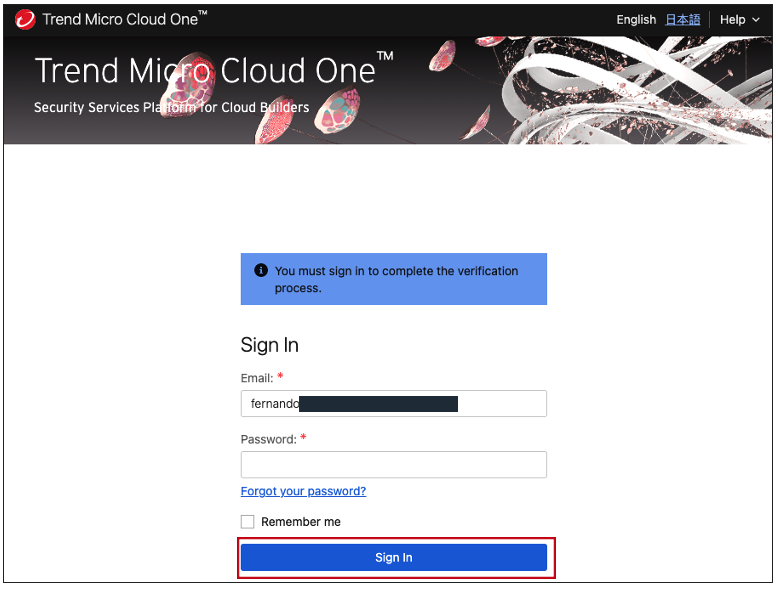
6. You will need to create an Account Alias, in our case I’m using Modernization_Workshop, after choose which region you would like to hosted your data from Cloud One, then click Continue.
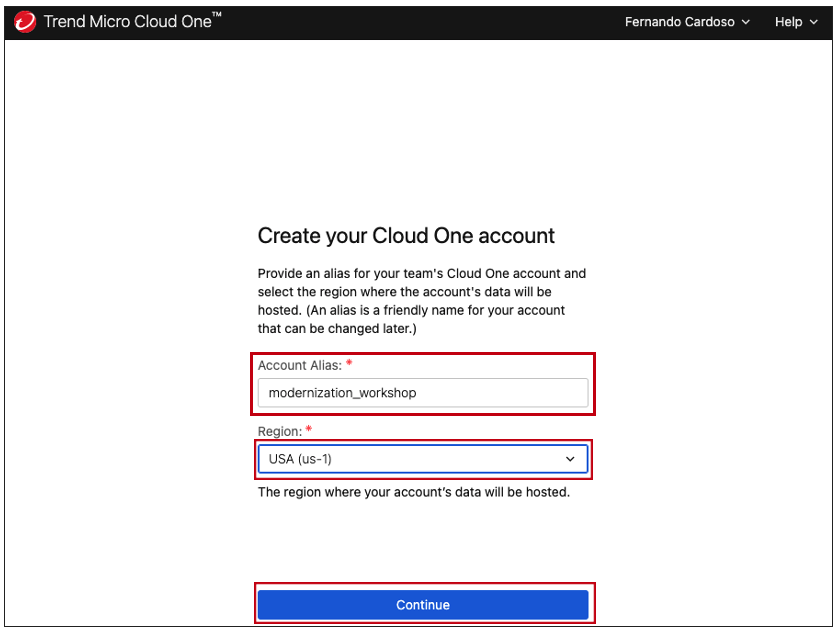
7. Choose the account that you just create and then click Go.

8. Now you are log in Trend Micro Cloud One Platform
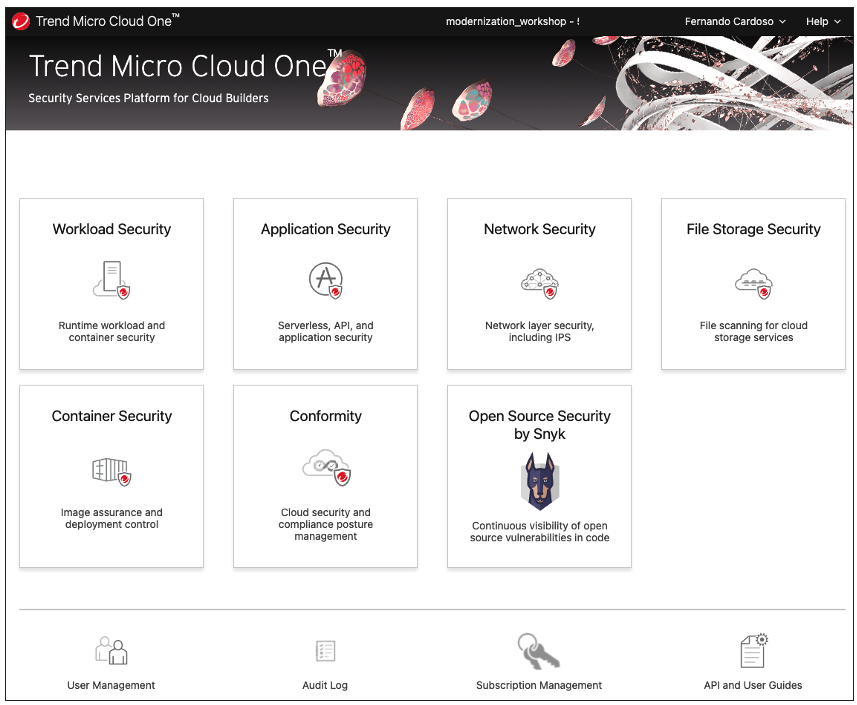
Cloud One - File Storage Security can reside in the following Amazon Web Services (AWS) regions:
- US East (N. Virginia) us-east-1
- US East (Ohio) us-east-2
- US West (N. California) us-west-1
- US West (Oregon) us-west-2
- Asia Pacific (Mumbai) ap-south-1
- Asia Pacific (Osaka) ap-northeast-3
- Asia Pacific (Seoul) ap-northeast-2
- Asia Pacific (Singapore) ap-southeast-1
- Asia Pacific (Sydney) ap-southeast-2
- Asia Pacific (Tokyo) ap-northeast-1
- Canada (Central) ca-central-1
- Europe (Frankfurt) eu-central-1
- Europe (Ireland) eu-west-1
- Europe (London) eu-west-2
- Europe (Paris) eu-west-3
- Europe (Stockholm) eu-north-1
- South America (São Paulo) sa-east-1
For updated information, please refer to the Cloud One - File Storage Security Region Support Page